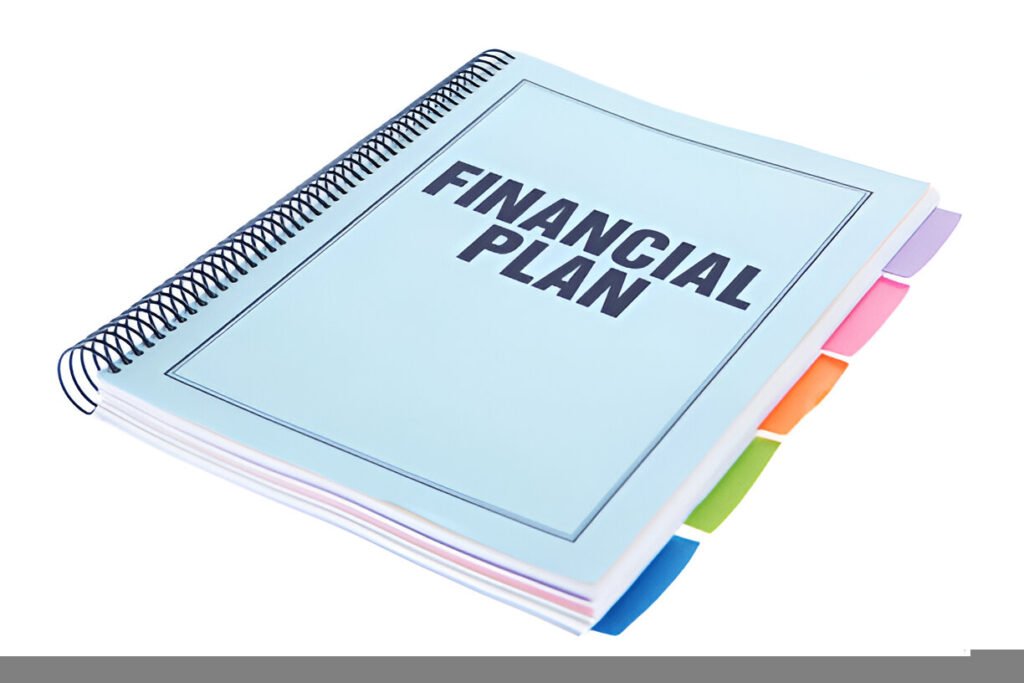This New Business Gantt Chart Excel Template is a dynamic and visually intuitive tool designed to help entrepreneurs, startup founders, and business managers plan and track the progress of their new business initiatives effectively. Whether you’re launching a new product, managing project timelines, or coordinating team tasks, this template provides a structured framework for organizing timelines and visualizing key milestones.
Key Features:
- Task Breakdown : Includes predefined categories such as task names, start dates, end dates, durations, and assigned resources.
- Progress Tracking : Visualize task progress with color-coded bars that represent the percentage of completion for each task.
- Dynamic Timeline : Automatically adjusts the Gantt chart based on inputted start and end dates, ensuring real-time updates.
- Customizable Fields : Input details such as task descriptions, responsible team members, and milestones to tailor the chart to your specific needs.
- Clear Indicators : Clearly marks key milestones within the timeline to help prioritize critical deadlines.
- Professional Design : Clean layout ensures ease of use and professional presentation, suitable for internal tracking or client reports.
Use Cases:
- Entrepreneurs : Track the progress of multiple tasks involved in launching a new business, ensuring timely execution of deliverables.
- Startup Founders : Simplify the process of managing team responsibilities without investing in complex project management tools.
- Business Managers : Monitor schedules and resource allocation to ensure alignment with business goals.
- Marketing Teams : Use this template to organize tasks for promotional campaigns, product launches, and other marketing activities.
How It Works:
This New Business Gantt Chart Excel Template is designed to be intuitive and user-friendly. Here’s how it works:
- Input Task Details : Enter the task names, start dates, end dates, and durations in the designated fields under the “Task” column.
- Assign Resources : Specify the responsible team member or department for each task in the “Assigned To” column.
- Track Progress : Update the status of each task to reflect its current state. The chart will automatically adjust the color-coded indicators to show progress.
- Mark Key Milestones : Identify critical milestones within the timeline and mark them in the chart for easy reference.
- Review Timeline : Use the dynamic chart to visualize the entire schedule, including task overlaps, dependencies, and deadlines.